Pay Your MediRoutes Invoice
The purpose behind MediRoutes Account Payment in Mediroutes.com is to streamline the monthly Mediroutes payment process, making it easier for you to pay your MediRoutes invoice. You can add payment methods and see all your past and present invoices in one place. This gives you, the client, greater access to your monthly fees, and the ability to access your records at any time.
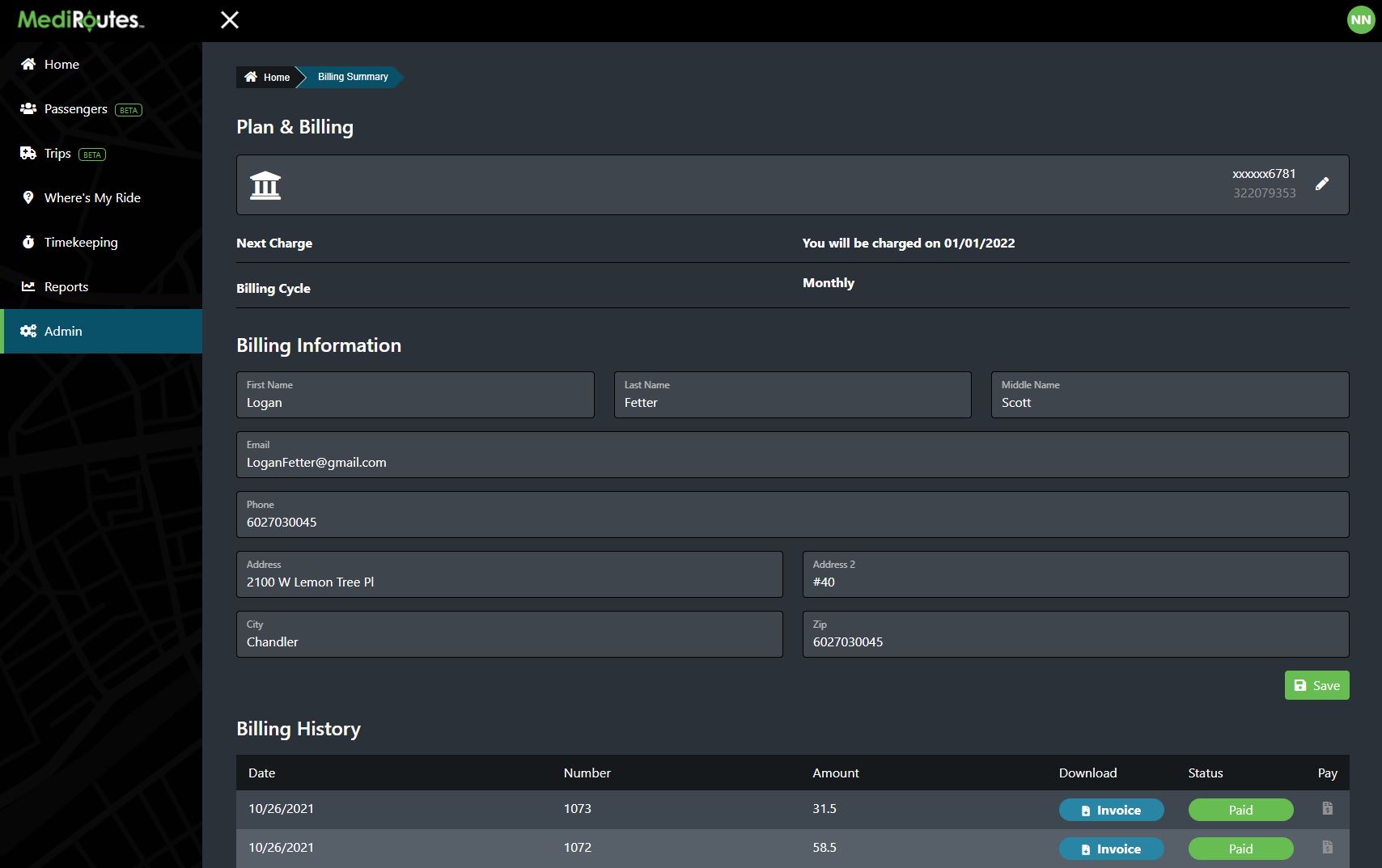
Key Features
- Add or Edit Payment Methods (ACH Bank, Credit Card)
- Add or Edit Contact Information
- See All Your Monthly Invoice History
- Download or Print Invoices
- Pay Invoices
When Do We Bill Our Clients?
Invoices are generated on the 1st of the month and are billed on the 1st of the month. If payment is declined on the first of the month, MediRoutes will attempt to charge the default payment method each subsequent day until the invoice is paid. On the third of the month, if the invoice has not yet been paid, MediRoutes will set a warning message…. On the 10th of the month, your account will be suspended pending receipt of payment.
Step 1 - Navigate to Admin Page
To access the Payments function in Mediroutes click the Admin button in the navigation menu and select the Billing & Payments tile.
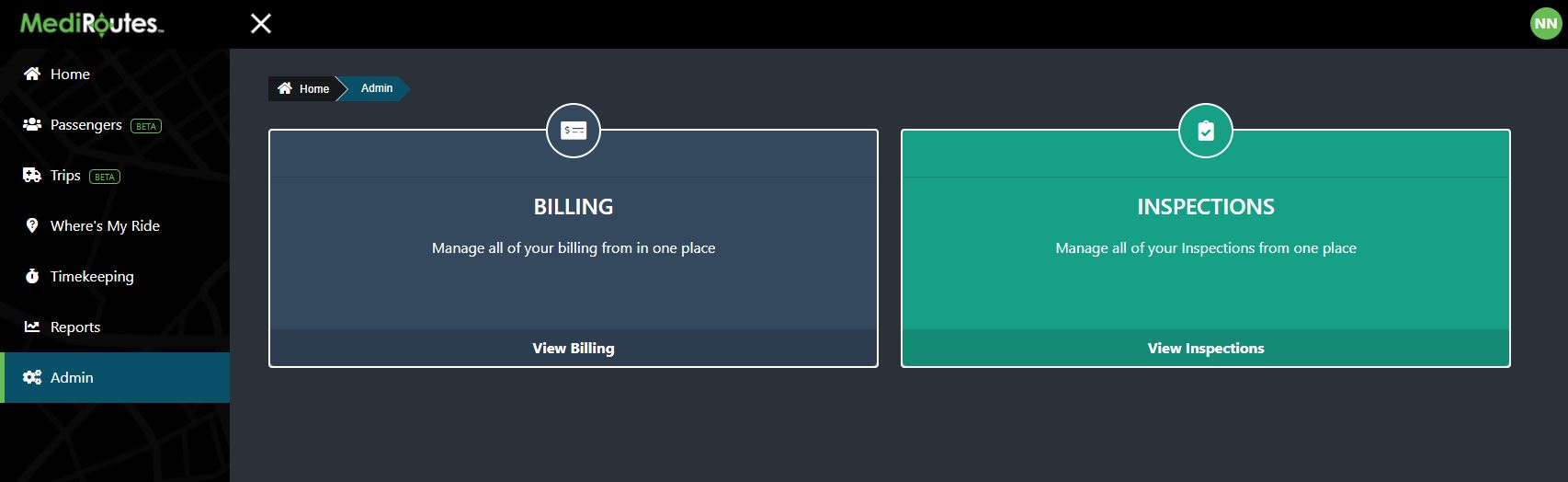
Step 2 - Add Default Payment Method
Inside the Billing and Payments page you have the ability to add a default payment method at the top of the screen. The system currently allows one default payment method to be selected at a time.

You may change the Default Payment method as many times as you wish, but the default method on file will be used to charge the account at the beginning of each month.
You can choose from either ACH Bank Account or Credit Card.
When adding a new payment method you can click between two tabs for adding ACH Bank information or Credit Card information.
To add a bank account, just fill in the voided check below by entering the 9 digit Routing Number and Account Number. You will need to choose the Account Type for personal or checking. Bank name and phone number are optional fields.
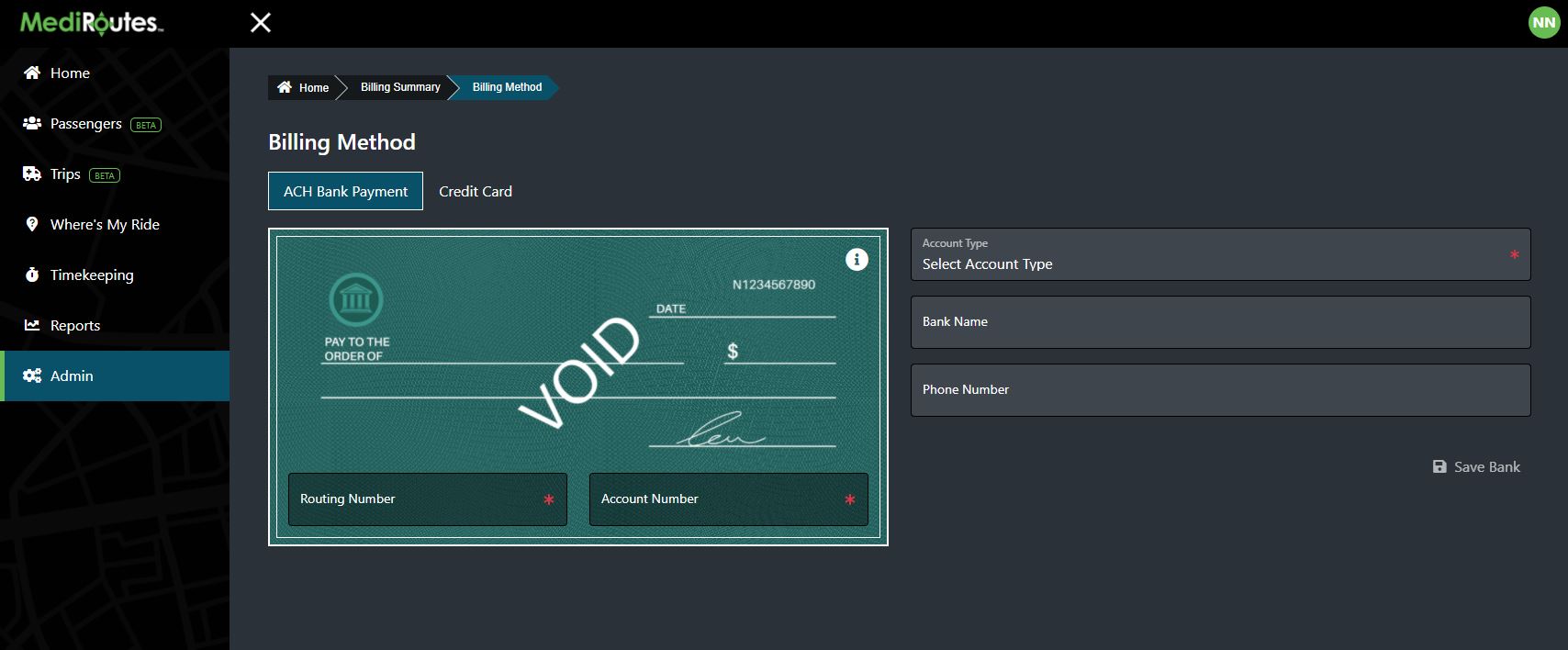
To add a card, select the credit card tab at top and fill in the card information on the credit shown below. All fields on the card are required except for the Billing Address below.
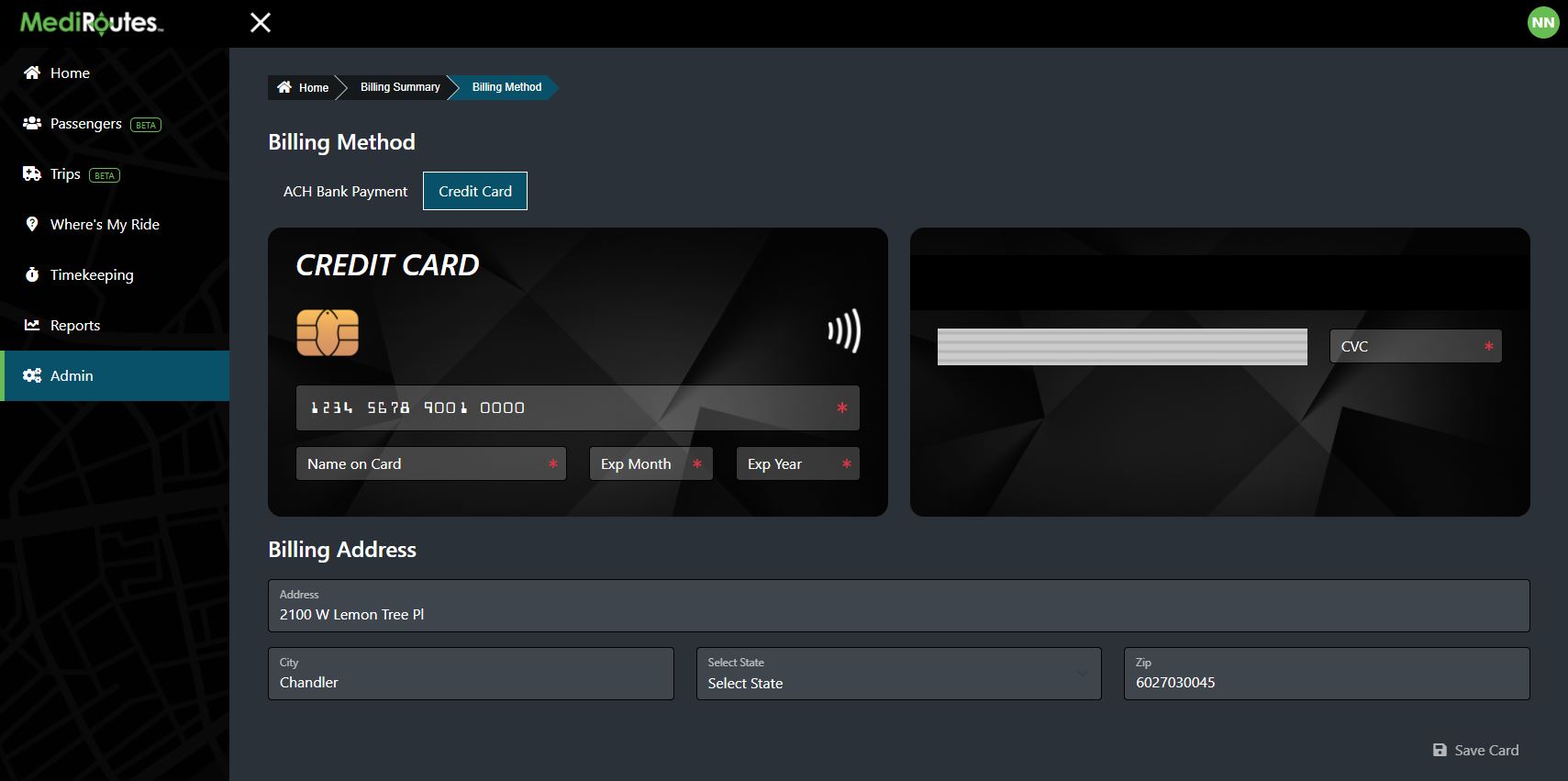
We currently accept these card types:
- Visa
- MasterCard
- American Express
- Discover
Beneath the default payment screen you can see when your next monthly bill is due, as well as the billing interval which is currently set to 30 days.

Step 3 - Add Billing Information
The billing information form allows you to add your billing information. This information is used for the Bill To address on our invoice. This information also provides us with contact details if there is ever a need to discuss your account.
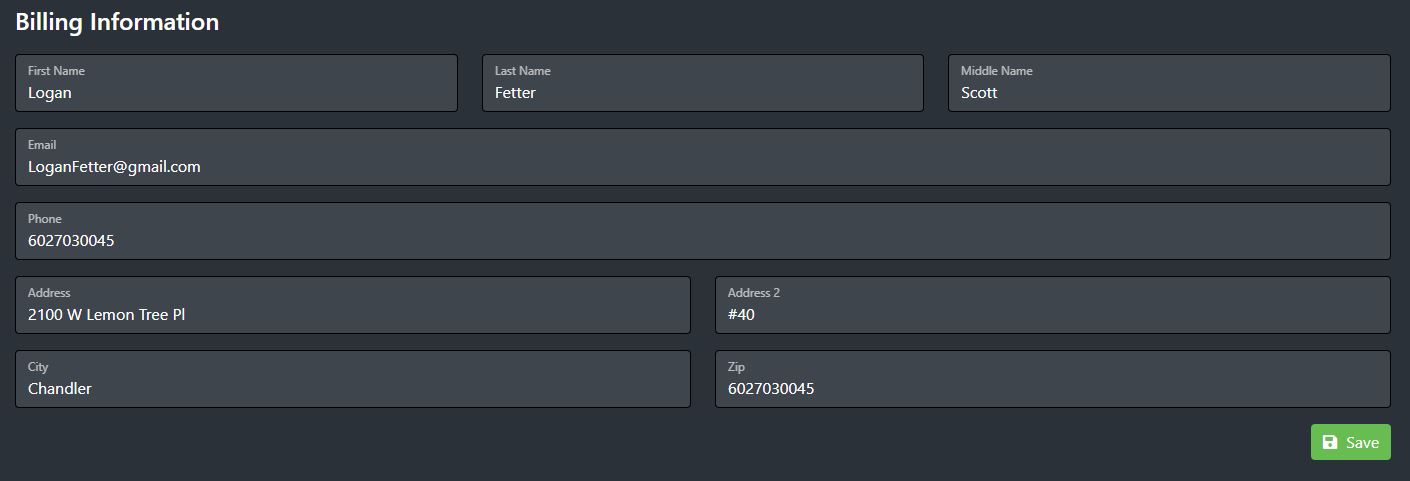
We highly encourage you to add your default payment method and Billing Information as soon as possible. This helps us automate the billing process and ensures that you are always up-to-date and ready to use MediRoutes!
Step 4 - Billing Summary
The Billing History section shows all your past invoice history. Some new clients may not have any history yet.
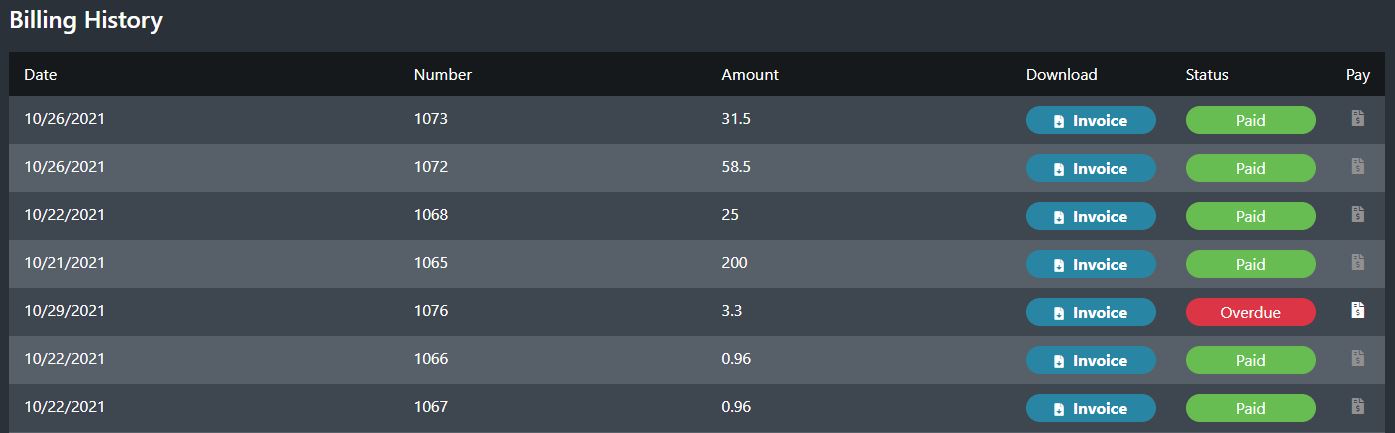
The most current invoice Due Date will always show at the top of the Billing History table regardless of the creation date. At the end of the month we will attempt to automatically bill the Invoice Amount against the Default Payment Method.
Each billing history record has the following information:
- Invoice Creation Date
- Invoice Number
- Invoice Amount
- A Status of Paid or Overdue
- A Blue Invoice Button That Will Download a PDF of the Invoice
- A Pay Button Where You Can Pay Outstanding Balances