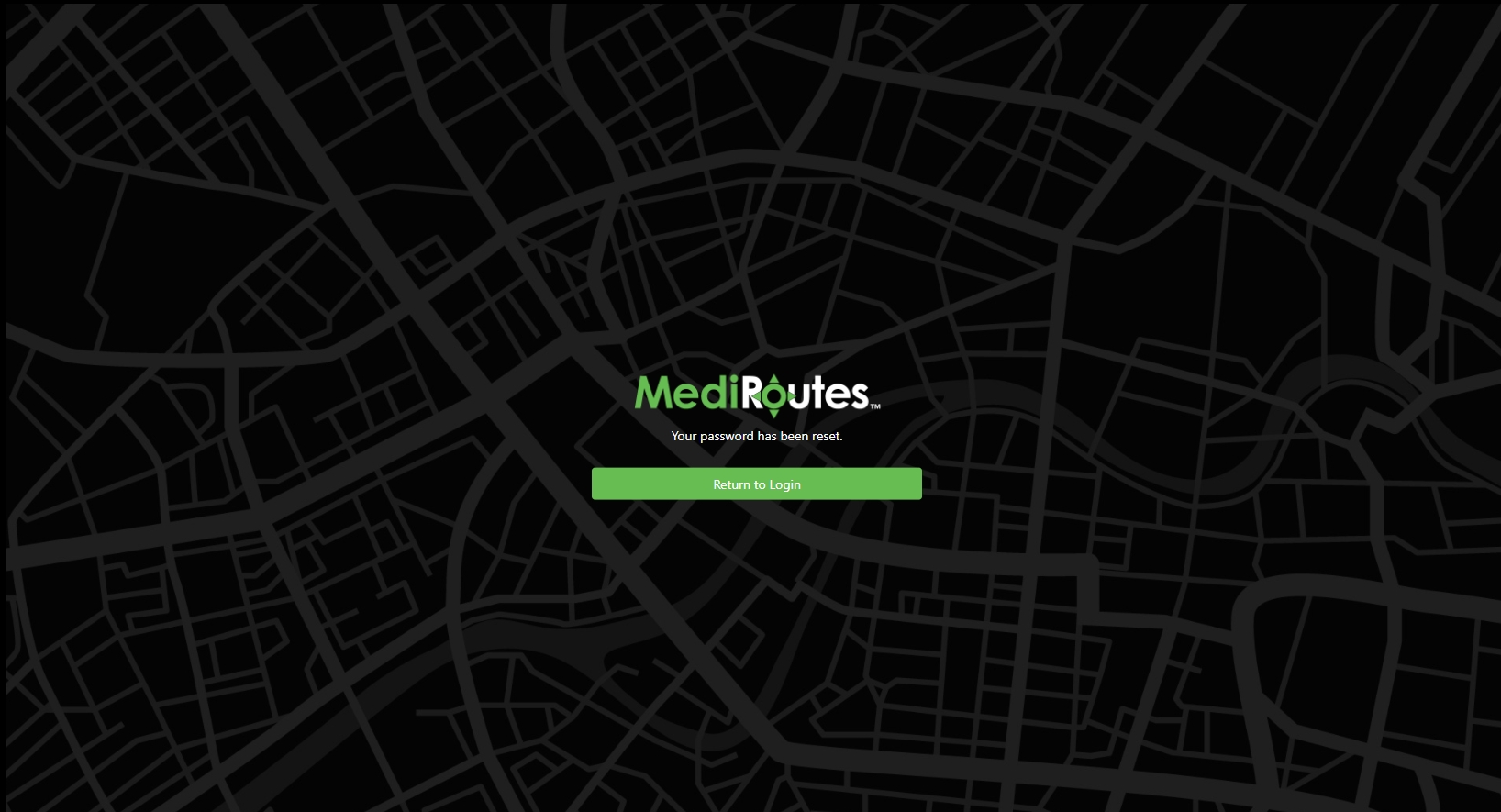Login
To login to the MediRoutes Web Application navigate to MediRoutes.com
- Enter your UserName
- Enter your Password (The same password used for your MediRoutes Desktop login)
- We've implemented the use of strong passwords. (8 characters long, one capital, one number and one special character)
- Click the Submit button to finish signing in
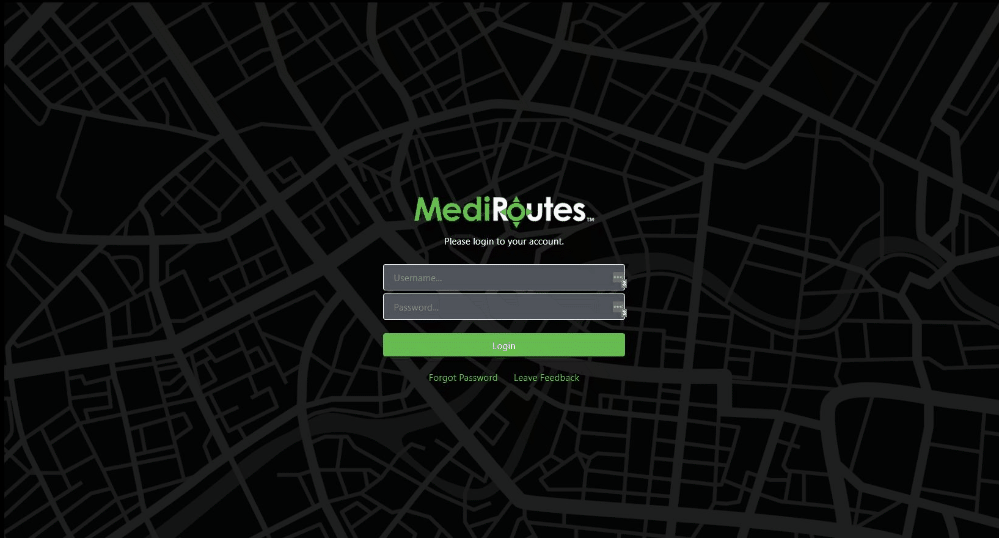
Forgot Password
If you've forgotten your password you can reset it by clicking the Forgot Password link at the bottom of the Login Screen.
- Enter your username and click the Send Reset Link button
- An email will be sent to email address on file for the associated UserName. Click the Reset Password button in the email
- Users will be directed back to the MediRoutes application where they can add a new password
- After setting the new password, the user will land back on the Login Screen where they can login using their new password
Step 1
Enter your username and click the Send Reset Link button
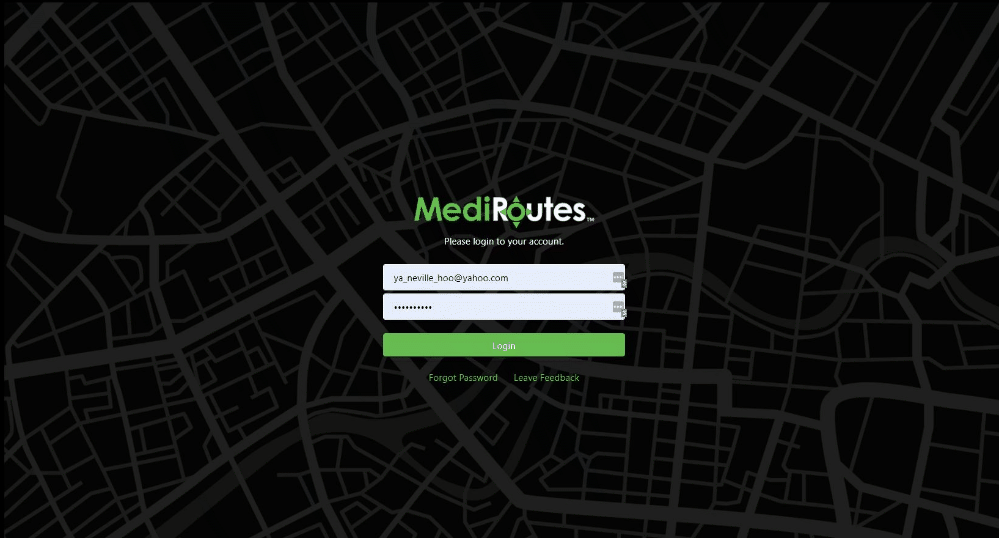
Step 2
After clicking the Send Reset Link, users will see a screen telling them to check their email for email reset instructions.
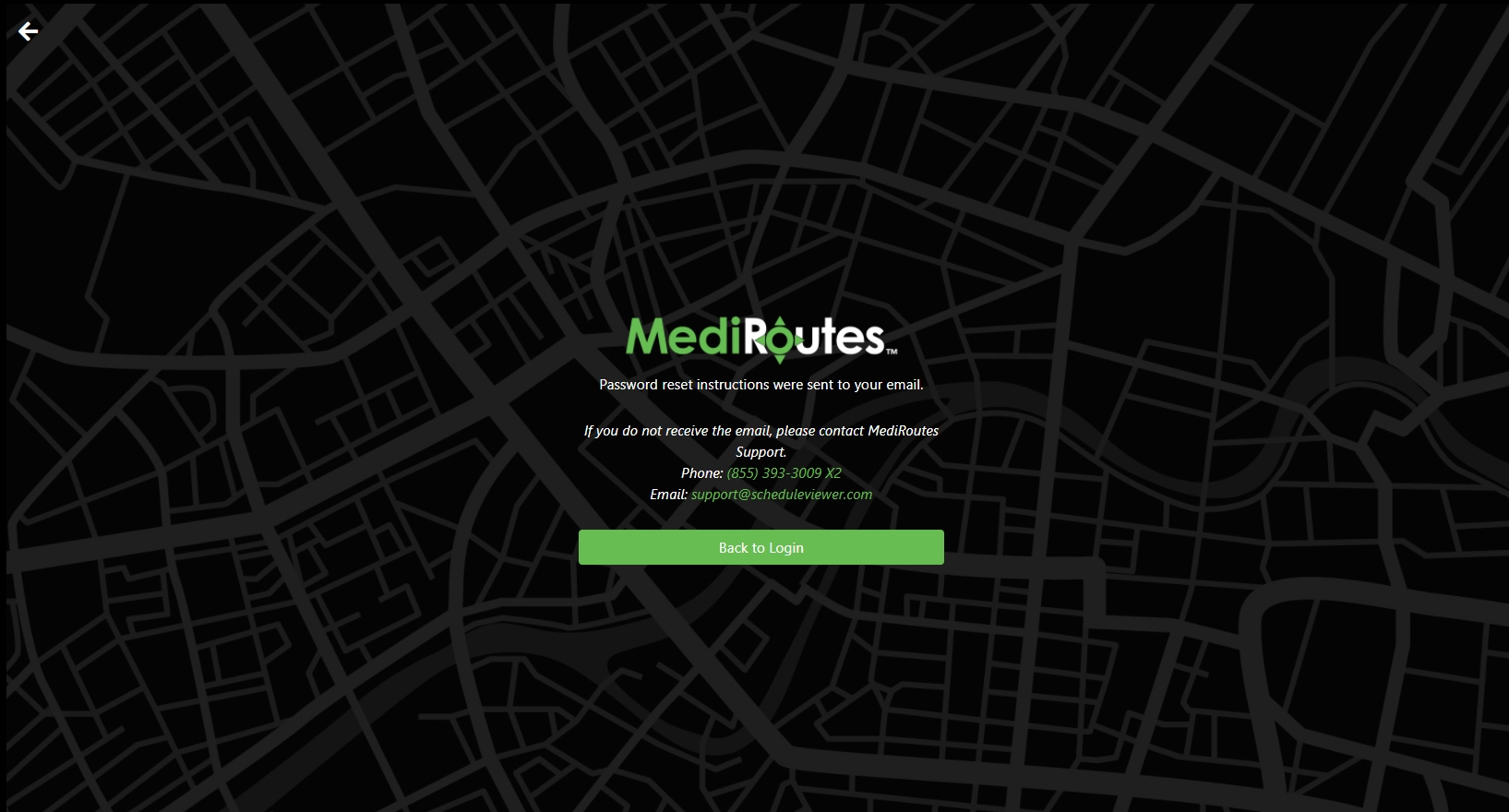
Step 3
An email will be sent to email address on file for the associated UserName. Click the Reset Password button in the email.

Step 4
Users will be directed back to the MediRoutes application where they can Set a New Password.
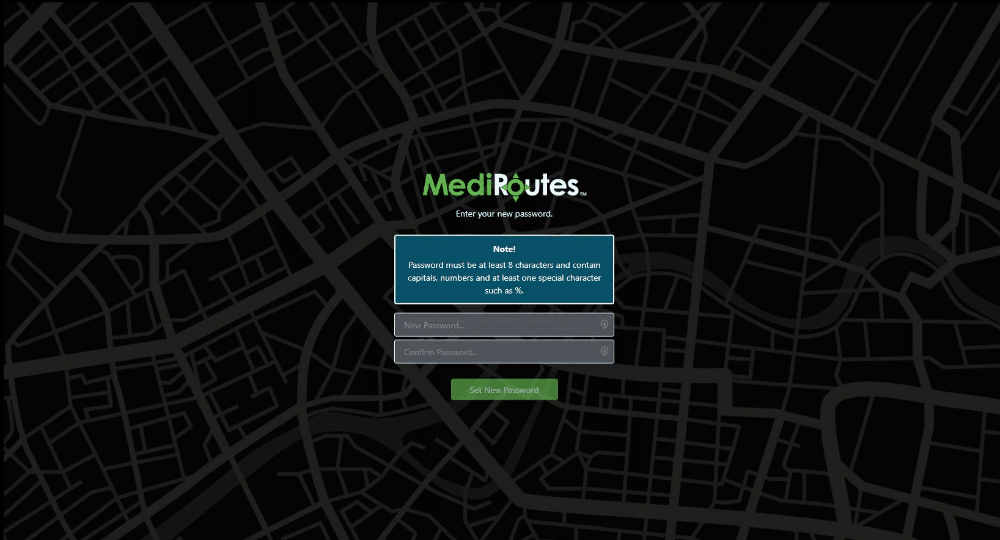
Step 5
After successfully creating a new password the user will be notified that they can Return to Login and authenticate with the new credentials.