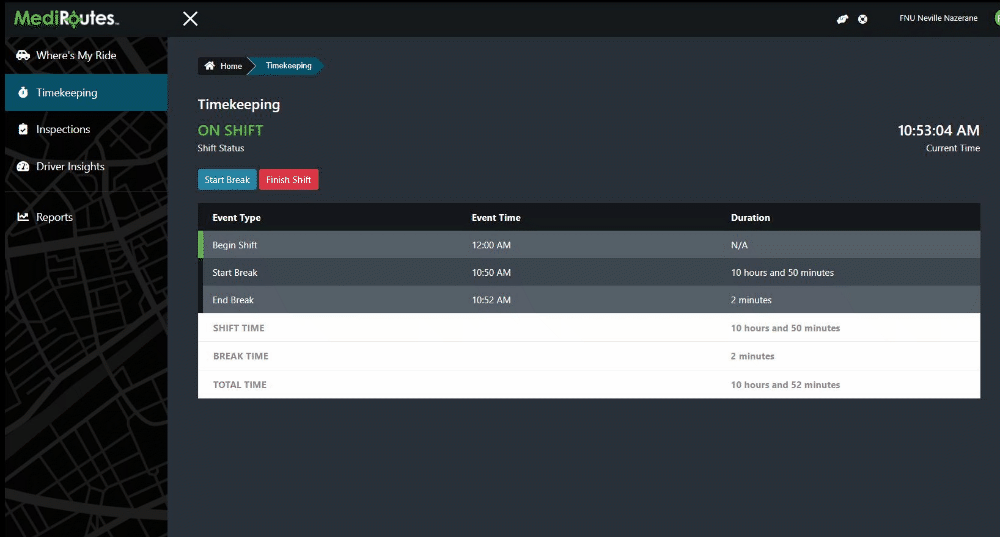Timekeeping
Timekeeping allows dispatchers to clock their time for the day built right into the MediRoutes Web Application. This feature works perfectly with the TimeKeeping Reporting which we will cover in another section of this guide.
Timekeeping is an optional feature that can be turned off from the MediRoutes Desktop Application. Timekeeping also comes in two flavors: The first is pretty straightforward - At the beginning of a day the user will click Begin Shift to start tracking time. The second flavor, is for people who may be working later shifts. The system resets at 12 AM each evening and will signout anyone still On-Shift. If drivers or admins need to be working past midnight we've implemented a rolling time clock. This will sign the user out at 11:59 PM and sign them back in at 12:00 AM ensuring that their hours are carried over to the next day. Rolling TimeClock is also enabled from the MediRoutes Desktop application.
Note: To make tracking events easier, we've added a colored bar next to each event.
- Begin Shift has a green bar
- Both Start Break / Finish Break have a black bar
- End Shift has a red bar
Step 1
To begin their day, admins will click the Begin Shift button. In the case below, rolling time clock has been turned on and the users shift was started at 12 AM.
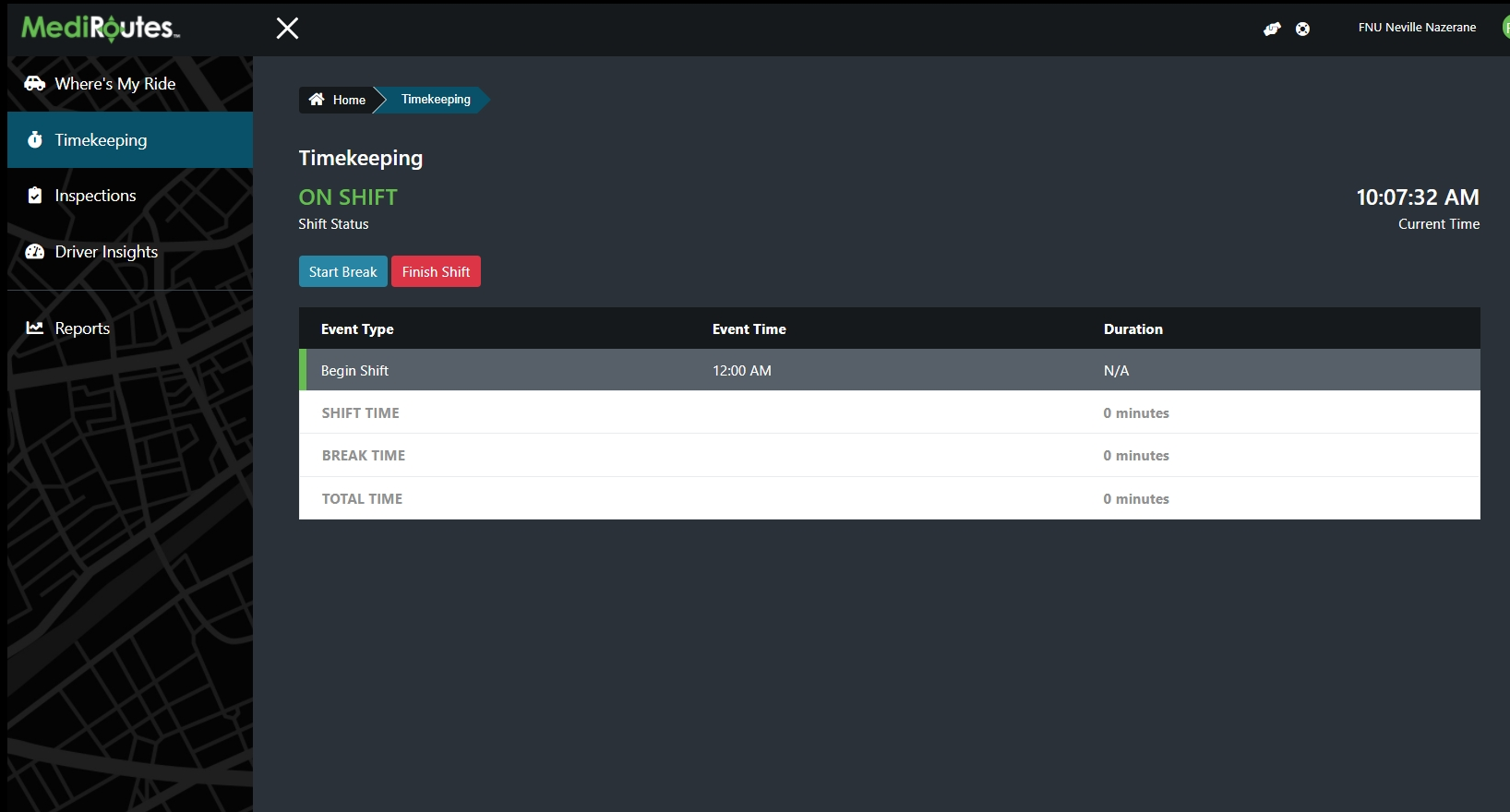
Step 2
To add a break, click the blue Begin Break button. A new break row has been added to the punch-clock.
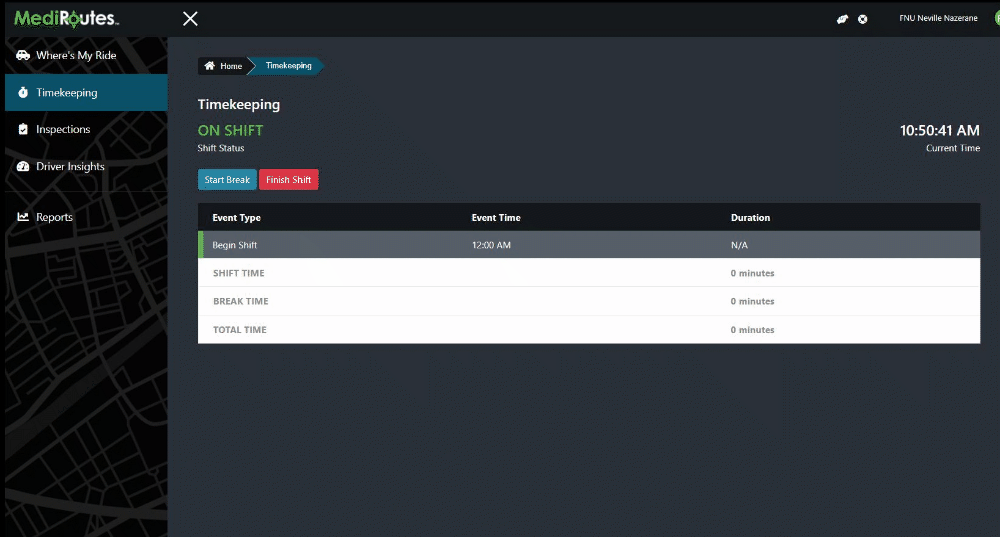
Step 3
To end a break, click the blue End Break button. A new end break row has been added to the punch-clock.
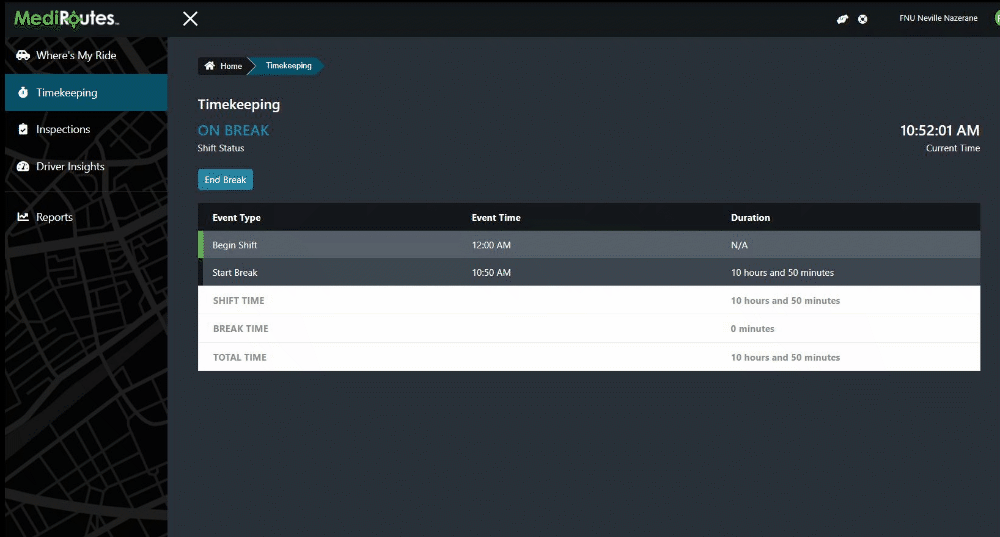
Step 4
To finish a shift, click the red Finish Shift button. A new finish shift row has been added to the punch-clock. The user can now click Begin Shift again if they would like to continue recording time.